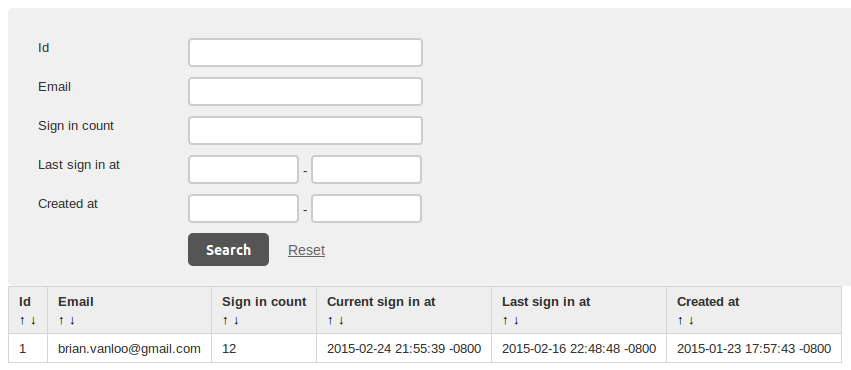
Creating Rails Admin Pages from Scratch (Part 1: Index)
Building an admin interface for your Rails app without using a gem
Previously I wrote about some problems I've been having using the common Rails admin gems. This is the second article I'll be writing as part of a series where I'll be examining how easy it is to create most of the functionality of these gems from scratch with the help of a few smaller, single-purpose gems.
Last time I wrote about
how we could simply use the
Rails scaffold generator
to create our admin pages.
Eventually we'll find that approach
to be somewhat limited.
Instead what we'll do
is create our own base admin controller and views
and use those to build pages for an existing model
(the Admin user account model from the previous post).
There's a fair amount of work needed to implement the different
request types so this article will only cover the index action.
It's Time to Namespace
Up to now we've been content using the default scaffolding and its url routes for our application's admin interface. However, we're about to run into some problems with that. The first is the unfortunate naming of our dashboard page. Our route for that page is currently:
get 'admin' => 'admin#home'
If we look at the routes and the path/url helper methods
for this route (using rake routes) we see the line:
admin GET /admin(.:format) admin#home
We would like to add our Admin model as a resource to our routes
so this is what we might put in our config/routes.rb file
(for now let's assume it's after the line for our dashboard page):
resources :admins
Looking at our defined routes and helpers again
we'll see the previous route for our admin dashboard page
but we'll also see a resource route for our show action
on our admins controller:
GET /admins/:id(.:format) admins#show
If we didn't have our dashboard route
this is the route that would have admin_path and admin_url helper methods
defined for it.
The first column of the rake routes output,
if it exists,
indicates the base name of the url/path helper methods
and as you can see here
our new resource route doesn't indicate that it has the admin helper.
The reason this becomes a problem
is that several other things in Rails
(most notably the form_for view helper methods)
rely on those helper methods
pointing to the resource controller.
Using a Generator to Build a Namespaced Controller for an Existing Model
Our first thought
might be to turn to generators to build us
a namespaced scaffold.
By namespaced we mean that all the resource
routes will be prefixed with the
same starting path,
in our case we'll use /admin.
Rails also provides
a generator that will build the
controller and associated pieces
for an existing model.
We'll try using that to create
the namespaced scaffold for our Admin model:
$ rails generate scaffold_controller admin/admin email:string password:string
This will create a namespaced controller
and put it in app/controllers/admin
with a name of admins_controller.rb.
It will not create a route
for this new controller
so we need to add one to config/routes.rb:
namespace :admin do
resources :admins
end
However, there are a couple of problems
with this scheme.
One is that we would need
to change all of the references
to our Admin model
in the controller
from the namespaced Admin::Admin
to just Admin.
The other is that the form_for(@admin_admin) statement
in the view's form partial bases its <form> action URL
on the model's name.
Because of that
it won't properly follow our routing namespace scheme.
While this can be fixed
by modifying the form partial
it means we would have to do this
for each model we build an admin page for.
Building Our Own Admin Controller
It turns out that the generator isn't doing much for us. We can do better if we build our own base admin controller class and simply derive our namespaced admin controller classes from that. In the process we'll do a bit of metaprogramming to abstract the actions in our controller to work with our models.
To keep things manageable
for this article we'll only create the index action.
Future articles will cover the rest of the actions.
The Datagrid Gem
There is a lot of functionality
on the index page of the admin gems.
To avoid developing this all ourselves
we'll look to the Datagrid gem.
Datagrid works well with a couple of the pagination gems
so we'll choose Kaminari for our implementation
and add them to our Gemfile.
gem 'datagrid'
gem 'kaminari'
With these two gems we'll get a way to create paged tables that can be sorted on selected fields. We can also define our own filters to decide which records from our models we wish to have displayed.
Building a Base Controller
To figure out what we need
for our base admin controller let's first
look at what the Datagrid scaffold would build for us
by running rails g datagrid:scaffold admin.
Note that for our solution
we will not be using the Datagrid scaffold generator
but because setup for this gem is fairly complex
we'll use a trial run as reference output.
This is the index action we'll see
in the controller class that Datagrid creates for us
(it happens to be the only action this generator creates):
def index
@grid = AdminsGrid.new(params[:admins_grid]) do |scope|
scope.page(params[:page])
end
end
To create an index method for our base admin controller
we'll need to do a bit of metaprogramming
wherever we see 'admins' in this code.
Specifically we'll need:
AdminsGrid- we will be defining a grid class for every model in our admin interface so that we can define the filters and fields we wish to use (more on how we do that in a bit).params[:admins_grid]- the form data for the filter on each grid page.
We will also structure our base controller a bit differently but we'll get to that in a bit. First let's take a look at how we want the controller for our model to look:
class Admin::AdminsController < Admin::BaseController
class Grid
include Datagrid
scope { Admin }
#...
end
end
That will be it for now.
We're going to define the Grid class
for each model type
in the corresponding controller
rather than having a separate directory
of these classes.
Going back to our base controller
we can see it will be fairly straightforward
to get the grid class and maybe just
a little more work
to get the correct parameters
from the params hash.
We've added a default of 10
for the number of items to show per page
by adding .per(10) to our scope.
We will also need
to provide a path for the filter form
so we'll set the instance variable @index_path
for this purpose.
Finally, we'll want to render a base form template
and we'll need to explicitly call that out
in our render method call.
class Admin::BaseController < ApplicationController
def index
@grid = grid_class.new(grid_params) do |scope|
scope.page(params[:page]).per(10)
end
@index_path = request.path
render 'admin/base/index'
end
end
Some Fancy Metaprogramming
We now need to write methods
for grid_class and grid_params:
class Admin::BaseController < ApplicationController
# ...
private
def grid_class
@@grid_class ||= self.class::Grid
end
def grid_params
params[grid_class.name.underscore.gsub('/', '_')]
end
end
Note here that we've memoized a couple of things
using class variables.
This speeds up our controller modestly
and we can use class variables
because these values
will remain constant for all instantiations of objects
from the child class.
We did not memoize grid_params
because we anticipate that it could
be different for every request.
The Base View
The default view for the base controller index can be pretty much the same
as what we were given by Datagrid's scaffold generator.
Our file wil reside
at app/views/admin/base/index.html.erb and in it we see:
<%= datagrid_form_for @grid, :method => :get, :url => @index_path %>
<%= paginate(@grid.assets) %>
<%= datagrid_table @grid %>
<%= paginate(@grid.assets) %>
We saw earlier how @grid and @index_path
were set in our index action.
What Goes in the Grid Class?
It's now time to fill in the Grid class
we created in our Admin::AdminsController earlier.
This class is a DSL for the Datagrid gem
and it primarily defines two things about our grid display:
the fields to use in a form
to filter which items we want displayed
and the columns to display.
For our Admin model we have several fields
defined by the Devise gem that we might want to display.
For example, we might define our Grid like:
class Admin::AdminsController < Admin::BaseController
class Grid
include Datagrid
scope { Admin }
filter(:id, :integer)
filter(:email, :string) { |value| where('email like ?', "%#{value}%") }
filter(:sign_in_count, :integer)
filter(:last_sign_in_at, :date, range: true)
filter(:created_at, :date, :range => true)
column(:id)
column(:email)
column(:sign_in_count)
column(:current_sign_in_at) do |model|
model.current_sign_in_at.to_time if model.last_sign_in_at
end
column(:last_sign_in_at) do |model|
model.last_sign_in_at.to_time if model.last_sign_in_at
end
column(:created_at) do |model|
model.created_at.to_time
end
end
end
One thing to note here is that I didn't
use a full string match on the email field
but instead I'm using like pattern matching.
This way our users can enter
partial email addresses in
and have the filter act more like a search function.
You can read more on the Datagrid DSL on github.
Linking to our New Page
Finally we need to add a link
to our new admin users index to our admin home page
in app/views/admin/home.html.erb:
<ul>
<li><%= link_to 'Admin Users', admin_admins_path %></li>
...
</ul>
When we navigate to our new index page we'll see something like this:
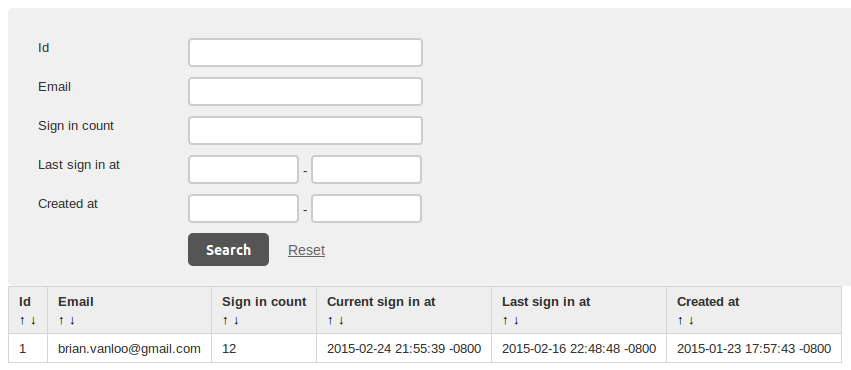
Conclusion
While this looks like quite a bit of code for just the index action, we'll have a lot more control over where our admin pages go from here. We can override the index action for individual controllers to set things up slightly differently if we wish to.
Index is also likely one of the most difficult actions to create/display. We should see in future articles that the other actions like show, new/create, and edit/update are much simpler to implement.
